Superjautrie, manuprāt, ceļojumu apraksti. Visiem iesaku palasīt grūtajos brīžos.
Shitov.ru / Small world / Latvija
Savukārt man no tā visa, visvairāk patika šis:
Памятники делают из грустных смайликов.

Superjautrie, manuprāt, ceļojumu apraksti. Visiem iesaku palasīt grūtajos brīžos.
Shitov.ru / Small world / Latvija
Savukārt man no tā visa, visvairāk patika šis:
Памятники делают из грустных смайликов.

Ir iznācis jaunākais, svaigākais saraksts ar Adobe programmu spraudņiem. Tas gan vairāk attiecas tieši uz CS un Acrobat lietotājiem, bet nu skatam cauri. Īpašu uzmanību pievērsiet spraudņiem, kas nāk ar apzīmējumu freelance, jo daudzi no viņiem man ir ļāvuši saīsināt darba stundas līdz darba minūtēm – tomēr tie, kas strādā ikdienā un paši priekš sevis kaut ko taisa, ir daudz tuvāki, nekā tie, kas taisa kaut ko citiem.
Divas lietas, par kurām es domāju.
Par pirmo domāju ne tikai es, visi blogi jau ir pied***ti ar ierakstiem par iPhone iznākšanu. Man vislabprātāk, protams, patīk Egora idejas par šo tēmu.
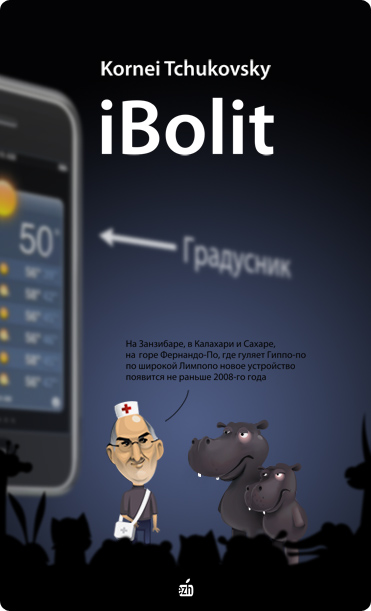
Savukārt otra lieta, par kuru es domāju, ir ArtLebedev. Tam kantorim ir manāms regress iestājies. Nebiju sen neko skatījies, bet tagad apskatot pēdējos darbus esmu vieglā šokā. Kas ir šis vai šis?
Es atvainojos, bet tas ir sū** kaut kāds.
Man jau instalējot Photoshop CS3 Beta šķita, ka tas, ko es redzu, ir tikai programmeru uz ātru roku saveidotais, lai var testēt usability, bet kā izrādās, tad tas tiešām ir jaunais produktu dizains. Vairāk par šo lietu var lasīt šeit: The New Adobe Icons and Branding
Bet man personīgi no komentāriem vislabāk patika šis:
“Just curious…
Is Adobe trying to create their own version of a Periodic Table? :-)
L8R,
JD”
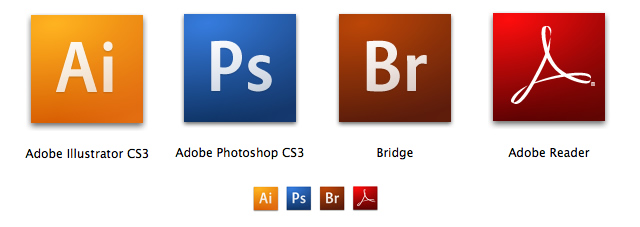
Lūdzu paši, draugi, jūsu sisadmini un visi pārējie – atjauniniet savu Adobe Acrobat Reader versiju šeit, jo tas tiešām ir gana liels un svarīgs atjauninājums kopš Acrobat ģimenes parādīšanās. Viens no būtiskākajiem atjauninājumiem – Acrobat Reader tagad ir ļoti ērts rīks komentēšanai un labošanai dokumentos, ja nav pilnā Acrobat ģimene, pārējie atjauninājumi in general:
Combine multiple files into a searchable, sortable PDF package that maintains the individual security settings and digital signatures of each included PDF document.
Automatically locate form fields in static PDF documents and convert them to interactive fields that can be filled electronically by anyone using Adobe Reader software*. (Windows® only)
Easily conduct shared reviews — without IT assistance — that allow review participants to see one another’s comments and track the status of the review.
Enable anyone using free Adobe Reader software* to participate in document reviews, fill and save electronic forms offline†, and digitally sign documents.
Permanently remove metadata, hidden layers, and other concealed information, and use redaction tools to permanently delete sensitive text, illustrations, or other content.
Configure Acrobat 8 Professional to automatically archive e-mail in Microsoft Outlook for easy search and retrieval. (Windows only)
Convert e-mail in Lotus Notes to Adobe PDF to facilitate searching, archiving, and retrieval. (Windows only)
Take advantage of improved functionality for saving Adobe PDF files as Microsoft Word documents, retaining the layout, fonts, formatting, and tables.
More rapidly convert AutoCAD® drawing files into compact, accurate PDF documents, without the need for the native desktop application.
Complete tasks more quickly with a streamlined user interface, new customizable toolbars, and a “Getting Started” page to visually direct you to commonly used features.
New features for the Photoshop CS3 beta include the following:
Šodien pieteicos pasākumam. Vairāk lasiet un piesakieties šeit.
Pirmkārt jau – tas viss ir galīgi prom no tā, par ko jūs domājat, ka tas ir.
Pirmais: Test your musical skills in 6 minutes. Man ļoti pavirši to visu darot, fonā skanot radio SWH sanāca 75.0% Correct.
Otrais: Sitemaps. Esot Google ar Yahoo kopā taisījuši. Noteikti vēlāk pastudēšu.
Nu un pēdējais: WebEditors salīdzinājums. Vienkārši tāpēc, ka man šis jautājums šobrīd ir aktuāls.