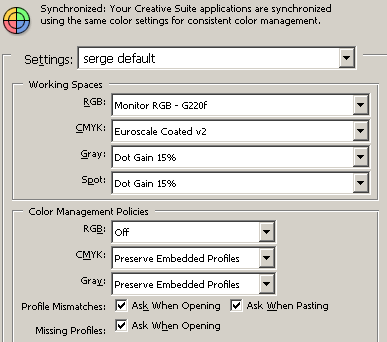U.S. Department of Labor Bureau of Labor Statistics sagatavotais apraksts par to, kas ir prepress nozarē strādājošie.
Significant Points
– Most workers train on the job; some complete formal graphics arts programs or other postsecondary programs in printing technology
– Most employers prefer to hire workers with experience in the printing industry.
– Employment is projected to decline as the increased use of computers in typesetting and page layout eliminates many prepress jobs.
Nature of the Work
The printing process has three stages—prepress, press, and binding or postpress. In small print shops, job printers may be responsible for all three stages. They do the composition and page layout of the material received from the customer, check proofs for errors and print clarity and correct mistakes, print the job, and attach each copy’s pages together. In most printing firms, however, each of the stages is the responsibility of a specialized group of workers. Prepress technicians and workers are responsible for the first stage, preparing the material for printing presses. They perform a variety of tasks involved with transforming text and pictures into finished pages and making printing plates of the pages.
Typesetting and page layout have been greatly affected by technological changes over the years and, today, advances in computer software and printing technology continue to change prepress work. The old “hot type” method of text composition—in which molten lead was used to create individual letters, which were placed in frames to produce paragraphs and full pages of text— has become rare. Its successor, phototypesetting or “cold type” technology, is still used for some composition work, but it, in turn, is being rapidly replaced by computerized digital imaging technology. Customers today are able to provide printers with pages of material that look like the desired finished product they want printed and bound in volume. Using a process called “desktop publishing,” customers are increasingly using their own computers to do much of the typesetting and page layout work formerly done by prepress technicians. Many regular customers employ workers called desktop publishers to do this work. (A separate statement on desktop publishers appears elsewhere in the Handbook.) Other customers employ in-house graphic designers who do desktop publishing as part of their work, or send the work out to freelance graphic designers. (Graphic designers are discussed in the statement on designers elsewhere in the Handbook.) It is increasingly common for prepress technicians or other printing workers to receive files from the customer on a computer disk or submitted by e-mail, that contains typeset material already laid out in pages.
The printing industry is doing more prepress work using complete “digital imaging.” Using this technology, prepress technicians called “preflight technicians” take material received on computer disks from customers, check it for completeness, and format it into pages using electronic page layout systems; even though the pages may already be laid out, they still may have to be formatted to fit the dimensions of the paper stock to be used. When color printing is required, the technicians use digital color page-makeup systems to electronically produce an image of the printed pages, then use off-press color proofing systems to print a copy, or “proof,” of the pages as they will appear when printed. The technician then has the proofs delivered or mailed to the customer for a final check. Once the customer gives the “OK to print,” technicians use laser “imagesetters” to expose digital images of the pages directly onto thin aluminum printing plates.
Some customers continue to provide material to printers that is more suitable for cold type prepress technology. Cold type processing, which describes any of a variety of methods to create a printing plate without molten lead, has traditionally used “phototypesetting” to prepare text and pictures for printing. Although this method has many variations, all use photography to create images on paper. The images are assembled into page format and rephotographed to create film negatives from which the actual printing plates are made.
In one common form of phototypesetting, printed text received from the customer must first be entered into a computer programmed to hyphenate, space, and create columns of text. Typesetters or data entry clerks may do the keyboarding of text at the printing establishment. (See the Handbook statement on data entry and information processing workers.) The coded text then is transferred to a typesetting machine, which uses photography, a cathode-ray tube, or a laser to create an image on typesetting paper or film. Once it has been developed, the paper or film is sent to a lithographer who makes the actual printing plate.
With traditional photolithographic processes, the material to be printed is arranged and typeset, and then passed on to workers who further prepare it for the presses. Camera operators start the process of making a lithographic plate by photographing and developing film negatives or positives of the material to be printed. They adjust light and expose film for a specified length of time, and then develop the film in a series of chemical baths. They may load exposed film in machines that automatically develop and fix the image. The lithographic printing process requires that images be made up of tiny dots coming together to form a picture. Photographs cannot be printed without them. When normal “continuous-tone” photographs need to be reproduced, camera operators use halftone cameras to separate the photograph into an image containing the dots of varying sizes corresponding to the values of the original photograph.
Color separation photography is more complex. In this process, camera operators produce four-color separation negatives from a continuous-tone color print or transparency. Because this is a complicated and time-consuming process, most of this separation work is instead being done electronically on scanners. Scanner operators use computerized equipment to capture photographs or art as digital data, or to create film negatives or positives of photographs or art. The computer controls the color separation of the scanning process and, with the help of the operator, corrects for mistakes or compensates for deficiencies in the original color print or transparency. Each scan produces a dotted image, or halftone, of the original in 1 of 4 primary printing colors—yellow, magenta, cyan, and black. The images are used to produce printing plates that print each of these colors, with transparent colored inks, one at a time. Superimposition of the images on the photos produces “secondary” color combinations of red, green, blue, and black that approximate the colors and hues of the original photograph.
Where this process is still being used, film strippers cut the film of text and images to the required size and arrange and tape the negatives onto “flats”—or layout sheets used by platemakers to make press plates. When completed, flats resemble large film negatives of the text in its final form. Platemakers use a photographic process to make printing plates. The flat is placed on top of a thin metal plate coated with a light-sensitive resin. Exposure to ultraviolet light activates the chemical in parts of the plate not protected by the film’s dark areas. The plate then is developed in a solution that removes the unexposed nonimage area, exposing bare metal. The chemical on areas of the plate exposed to the light hardens and becomes water repellent. The hardened parts of the plate form the text and images to be printed.
During the printing process, the plate is first covered with a thin coat of water. The water adheres only to the bare metal nonimage areas, and is repelled by the hardened areas that were exposed to light. Next, the plate comes in contact with a rubber roller covered with oil-based ink. Because oil and water do not mix, the ink is repelled by the water-coated area and sticks to the hardened areas. The ink covering the hardened text is transferred to paper.
Working Conditions
Prepress technicians and workers usually work in clean, air-conditioned areas with little noise. Some workers may develop eyestrain from working in front of a video display terminal, or musculoskeletal problems such as backaches. Platemakers, who still work with toxic chemicals, face the hazard of skin irritations. Workers often are subject to stress and the pressures of short deadlines and tight work schedules.
Prepress employees usually work an 8-hour day. Some workers—particularly those employed by newspapers—work night shifts, weekends, and holidays.
Employment
Prepress technicians and workers overall held about 148,000 jobs in 2002. Of these, approximately 56,000 were employed as job printers; the remainder was employed as prepress technicians and other prepress workers. Most prepress jobs are found in the printing industry, while newspaper publishing employs the second largest number of prepress technicians and workers.
The printing and publishing industries are two of the most geographically dispersed in the United States, and prepress jobs are found throughout the country. However, jobs are concentrated in large metropolitan cities such as New York; Chicago; Los Angeles; Philadelphia; Washington, DC; and Dallas.
Training, Other Qualifications, and Advancement
Traditionally, prepress technicians and workers started as helpers and were trained on the job, the length of training varying by occupation. Some jobs required years of experience performing the detailed handwork to become skillful enough to perform even difficult tasks quickly. Instead of painstakingly taping pieces of photographic negatives to flats, today’s prepress technicians increasingly use computer software skills to electronically modify and lay out the material; in some cases, the first time the material appears on paper is when the final product rolls off the printing press. As this digital imaging technology increasingly replaces cold type print technology, persons seeking to enter prepress technician jobs will require formal graphic communications training in the various types of computer software used in digital imaging.
Postsecondary graphic communications programs are available from a variety of sources. For beginners, 2-year associate degree programs offered by community and junior colleges and technical schools, and some 4-year bachelor’s degree programs in graphic design colleges teach the latest prepress skills and allow students to practice applying them. However, bachelor’s programs usually are intended for students who may eventually move into management positions in printing or design jobs. Community and junior colleges, 4-year colleges and universities, vocational-technical institutes, industry-sponsored update and retraining programs, and private trade and technical schools all also offer prepress-related courses for workers who do not wish to enroll in a degree program. Many workers with experience in other printing jobs take a few college graphic communications courses to upgrade their skills and qualify for prepress jobs. Prepress training designed to train skilled workers already employed in the printing industry also is offered through unions in the printing industry. Many employers view individuals with a combination of experience in the printing industry and formal training in the new digital technology as the best candidates for prepress jobs. The experience of these applicants in printing press operator or other jobs provides them with an understanding of how printing plants operate, familiarizes them with basic prepress functions, and demonstrates their reliability and interest in advancing in the industry.
Employers prefer workers with good communication skills, both oral and written, for prepress jobs. Prepress technicians and workers should be able to deal courteously with people because, when prepress problems arise, they sometimes have to contact the customer to resolve them. Also, in small shops, they may take customer orders. Persons interested in working for firms using advanced printing technology need to know the basics of electronics and computers. Mathematical skills also are essential for operating many of the software packages used to run modern, computerized prepress equipment. At times, prepress personnel may have to perform computations in order to estimate job costs.
Prepress technicians and workers need good manual dexterity, and they must be able to pay attention to detail and work independently. Good eyesight, including visual acuity, depth perception, field of view, color vision, and the ability to focus quickly, also are assets. Artistic ability is often a plus. Employers also seek persons who possess an even temperament and an ability to adapt, important qualities for workers who often must meet deadlines and learn how to use new software or operate new equipment.
Job Outlook
Overall employment of prepress technicians and workers is expected to decline through 2012. The number of job printers, however, is expected to grow, though at a rate slower than average. Demand for printed material should continue to grow, spurred by rising levels of personal income, increasing school enrollments, higher levels of educational attainment, and expanding markets. But increased use of computers in desktop publishing will contribute to the elimination of many jobs for prepress technicians.
Technological advances will have a varying effect on employment among the prepress occupations. This reflects the increasing proportion of page layout and design that will be performed using computers. Thus, the need for preflight technicians will remain strong. However, most prepress technicians and workers such as pasteup, composition and typesetting, photoengraving, platemaking, film stripping, and camera operator occupations are expected to experience declines as handwork becomes automated. Computer software that allows office workers to specify text typeface and style, and to format pages at a desktop computer terminal, already has eliminated most typesetting and composition jobs; more jobs will disappear in the years ahead.
Job prospects also will vary by industry. Changes in technology have shifted many prepress functions away from the traditional printing plants into advertising and public relations agencies, graphic design firms, and large corporations. Many companies are turning to in-house desktop publishing as page layout and graphic design capabilities of computer software have improved and become less expensive and more user-friendly. Some firms are finding it more profitable to prepare their own newsletters and other reports than to send them out to trade shops. At newspapers, writers and editors also are doing more composition using publishing software.
Some new jobs for prepress technicians and workers are expected to emerge in commercial printing establishments. New equipment should reduce the time needed to complete a printing job, and allow commercial printers to make inroads into new markets that require fast turnaround. Because small establishments predominate, commercial printing should provide the best opportunities for inexperienced workers who want to gain a good background in all facets of printing.
Employers in the printing industry prefer to hire workers experienced in all facets of printing. Among persons without experience, however, opportunities should be best for those with computer backgrounds who have completed postsecondary programs in printing technology or graphic communications. Many employers prefer graduates of these programs because the comprehensive training that they receive helps them to learn the printing process and to adapt more rapidly to new processes and techniques.
Earnings
Median hourly earnings of prepress technicians and workers were $14.98 in 2002. The middle 50 percent earned between $11.25 and $19.68 an hour. The lowest 10 percent earned less than $8.68, and the highest 10 percent earned more than $24.36 an hour.
For job printers, median hourly earnings were $14.47 in 2002. The middle 50 percent earned between $10.98 and $18.91 an hour. The lowest 10 percent earned less than $8.59, while the highest 10 percent earned more than $23.06 an hour.
Median hourly earnings in commercial printing, the industry employing the largest number of prepress technicians and workers, were $16.05 in 2002, while the figure for these workers in the newspaper, periodical, and book publishing industry was $13.07 an hour. For job printers, median hourly earnings in commercial printing in 2002 were $14.84, while in the newspaper, periodical, and book publishing industry median hourly earnings were $13.98.
Wage rates for prepress technicians and workers vary according to occupation, level of experience, training, location, size of firm, and union membership status.
Related Occupations
Prepress technicians and workers use artistic skills in their work. These skills also are essential for artists and related workers, graphic designers, and desktop publishers. Moreover, many of the skills used in Web site design also are employed in prepress technology.
In addition to typesetters, other workers who operate machines equipped with keyboards include data entry and information processing workers. Prepress technicians’ work also is tied in closely with that of printing machine operators, including job printers.